
Skip directly to the Registration/Login information, if you like.
New Changes.
We’ve made some significant changes at the site. Let me summarize this. For many years we have had a discussion about including a calendar at the website. At the core of this conversation was the concern over member privacy, balanced against need-to-know. We’ve finally figured out how to address both concerns. At the same time, our useful life as a website as hosted at National had come to an end. One, their infrastructure wouldn’t accommodate the necessary program, or allow certain security updates. Effectively, they’d timed out. So we’ve moved to our own domain: ManasotaMensa.com.
With this new infrastructure, we’ve now put the long-requested—protected—calendar. At the same time, we’ve also included a Public Calendar, allowing us to close Meetup. Events can be added “on the fly,” and we have an ability to have a unique back-end secure section, for various Member functions. Which brings me to….
This is all now password protected.
So now, the purpose of this post is to go over the Registration and subsequent Login procedures. It’s actually pretty intuitive, so let’s begin. (Please note: registration is for members-only.)
Advantages:
- Faster website.
- More flexibility in programming choices, such as the needed calendar.
- Ability to update WordPress and other program infrastructures. (This was put on hiatus for about a year at National, and thus, a security issue.)
- We have a calendar of events — readily viewable from even mobile phones!! Resource on the go!
Registration Instructions
In the menu bar, you will now find a new Members selection. This will show or hide various menu picks, depending on whether you are logged in. Additionally, the Members page itself, will hide or reveal various sections. So, the first step is simply to Register.
Not Logged In:
In the initial state, you’ll see this on the Members page. This is the default, and is an indication that you’re not signed in. The Public Calendar is our invitation to the general public to come and meet us.
Logged In:
Once you are properly registered and logged in, you will find certain Member functions served up. If you don’t see this screen, you need to register or login. This is now the designed purpose of this page: offering Member-specific information and events.
To Initially Register:
When you first click the Register/Login button, you will see a form with a Login and Register button. Click the gray “Register” button, and it will open this Register form. Enter in all the information including your Local Group, and submit. For the sake of securing member privacy, please allow time for us to check the information, and manually approve.
Approval is coming:
Once you are properly registered and member-approved, you will use this Login form and button for each new access (or you may choose “Keep me signed in.”) Note that the initial registration will be whatever password you choose; it does not have to mirror the National Mensa credentials.
Registration Quick Guide:
- Initial registration: Click the Register/Login button. Select the gray Register button.
- Fill in all the requested information, including your local group, and submit.
- Approvals are manually done to secure that it remains group-only; so please be patient with the process. We will get to it as soon as we can.
- Expect to be apprised of the process by email.
- Once you’re approved and notified, click on any Login button and fill in your chosen Username and Password. Note that you may choose “Keep me signed in” so that you don’t have to repeat this process.
- That’s it! Thanks for being a part.
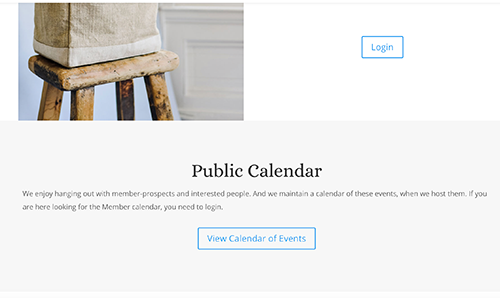
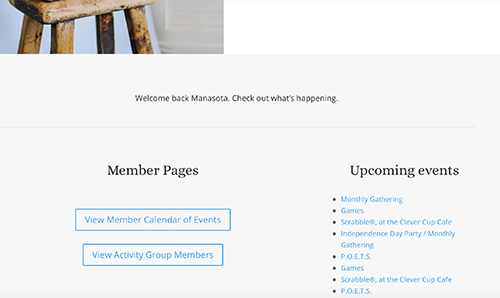
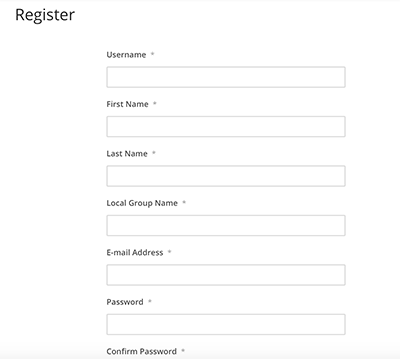
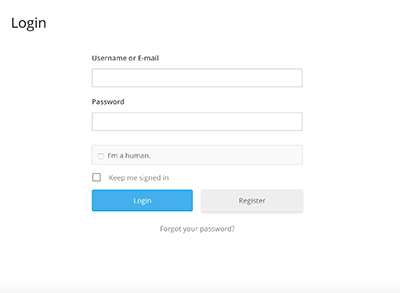
Test
And a good test, it was. 😉
tried to log in – failed. the system did not recognize my password or user name. Reni Cohen
Hi Reni, You should be in now. The registration has to be manually, visually approved, checked against the member list. Even comments like this go into a holding zone until seen. Let me know if you have any difficulties getting in now.